- Traffic Optimization Process
- Transport Flow Optimization
- Window Scaling
- TCP Initial Window Size Maximization
- Increased Buffering
- Selective Acknowledgment
- Binary Increase Congestion TCP
- Cisco WAAS Central Manager
- About the Cisco WAAS Central Manager
- Accessing and Using the Cisco WAAS Central Manager
- Operating Guidelines for the Cisco WAAS Central Manager
- Components of the Cisco WAAS Central Manager GUI
- Cisco WAAS Central Manager Menus
- Cisco WAAS Central Manager Taskbar Icons
- Preservation of Source TCP/IP Information
- Autodiscovery of Cisco WAAS Devices
- Centralized Network Monitoring and Management
- Optimized Read and Write Caching
- WCCP Support
- PBR Support
- Inline Interception Support
- Failure Resiliency and Protection
- RAID Compatibility
- Streamlined Security
- SNMP Support
- IPv6 Support
Introduction to Cisco WAAS
This chapter provides an overview of the Cisco Wide Area Applications Services (Cisco WAAS) solution and describes the main features that enable Cisco WAAS to overcome the most common challenges in transporting data over a wide area network.
NoteThroughout this chapter, the term Cisco WAAS device is used to refer collectively to the Cisco WAAS Central Managers and Cisco Wide Area Application Engines (Cisco WAEs) in your network. The term Cisco WAE refers to Cisco WAE and Cisco Wide Area Virtualization Engine (Cisco WAVE) appliances, and Cisco Virtual WAAS (Cisco vWAAS) instances. This chapter contains the following sections:
About Cisco WAAS
The Cisco WAAS system consists of a set of devices called Cisco WAEs that work together to optimize TCP traffic over your network. When client and server applications attempt to communicate with each other, the network intercepts and redirects this traffic to the WAEs so that they can act on behalf of the client application and the destination server. The WAEs examine the traffic and use built-in optimization policies to determine whether to optimize the traffic or allow it to pass through your network unoptimized.
Cisco WAAS Version 5.0 introduced a new AppNav deployment model that greatly reduces dependency on the intercepting switch or router by taking on the responsibility of distributing traffic among Cisco WAAS devices for optimization. Cisco WAAS appliances with AppNav Controller Interface Modules operate in a special AppNav Controller mode, with AppNav policies controlling traffic flow to Cisco WAAS devices performing optimization. The AppNav model is well suited for data center deployments and addresses many of the WAN optimization challenges in this environment.
NoteYou can deploy Cisco WAAS in either the AppNav model, or in the traditional model without using AppNav Controllers. Use the Cisco WAAS Central Manager GUI to centrally configure and monitor the Cisco WAEs and optimization policies in your network. You can also use the Cisco WAAS Central Manager GUI to create new optimization policy rules so that the Cisco WAAS system can optimize both custom applications and less common applications.
Cisco WAAS helps enterprises meet the following objectives:
- Provide branch office employees with LAN-like access to information and applications across a geographically distributed network.
- Migrate application and file servers from branch offices into centrally managed data centers.
- Minimize unnecessary WAN bandwidth consumption through the use of advanced compression algorithms.
- Improve application performance over the WAN by addressing the following common issues:
- Low data rates (constrained bandwidth)
- Slow delivery of frames (high network latency)
- Higher rates of packet loss (low reliability)
A Cisco WAAS Express device, which is a Cisco router with Cisco WAAS Express functionality enabled, can interoperate with other Cisco WAAS devices. A Cisco WAAS Express device provides basic WAN optimization and some application optimization, but no virtualization. For more information on Cisco WAAS Express, see Configuring WAAS Express.
A device having the AppNav-XE component, typically, a Cisco router or virtual Cisco Cloud Services Router with virtual AppNav functionality, can interoperate with other Cisco WAAS devices that are acting as WAAS nodes. Such a device acts as an AppNav Controller that distributes traffic to other Cisco WAAS devices acting as WAAS nodes that optimize the traffic. However, a device with the AppNav-XE component cannot interoperate with other AppNav Controller hardware appliances. For more information on AppNav-XE, see the AppNav-XE documentation. For more information on AppNav, see the chapter Configuring Cisco AppNav.
A Cisco vWAAS instance is a virtual Cisco WAAS appliance running on a VMware virtual machine and providing all of the same features as a Cisco WAAS appliance. A Cisco WAAS Central Manager can manage Cisco WAEs, Cisco WAAS Express devices, and Cisco vWAAS instances all in the same Cisco WAAS network. For more information on Cisco vWAAS, see the Cisco Virtual Wide Area Application Services Configuration Guide .
Cisco ISR-WAAS is a virtualized Cisco WAAS instance running on a Cisco ISR router. It provides added optimization without the need for additional hardware or external appliances. A Cisco WAAS Central Manager can monitor and configure Cisco ISR-WAAS.
The following table shows how Cisco WAAS uses a combination of TCP optimization techniques and application acceleration features to overcome the most common challenges associated with transporting traffic over a WAN.
Cisco WAAS Solution
High network latency
Intelligent protocol adapters reduce the number of round-trip responses common with chatty application protocols.
Data caching provided with the file services feature and data compression reduce the amount of data sent over the WAN, which in turn, increases data transfer rates. These solutions improve application response time on congested links by reducing the amount of data sent across the WAN.
Poor link utilization
TCP optimization features improve network throughput by reducing the number of TCP errors sent over the WAN and maximizing the TCP window size that determines the amount of data that a client can receive at one time.
Optimized TCP stack in Cisco WAAS overcomes the issues associated with high packet loss and protects communicating end points from the state of the WAN.
Key Services of Cisco WAAS
This section contains the following topics:
NoteCisco WAAS Express devices provide basic optimization and compression services and some application acceleration. Traffic Optimization Process
The following figure shows the process that Cisco WAAS follows to optimize application traffic.
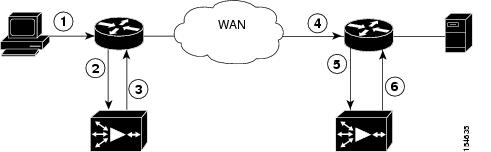
The following steps describe how your Cisco WAAS network optimizes a connection between a branch office client and a destination server:
- A branch office client attempts to connect to the destination server over the native application port.
- The Cisco WAAS network uses Web Cache Communication Protocol (WCCP) or Policy-Based Routing (PBR) to intercept the client request, or if deployed on an inline Cisco WAE, Cisco WAAS can intercept the request directly, using inline mode. For more information on inline mode, see Using Inline Mode Interception in the Chapter "Configuring Traffic Interception."
- The branch WAE performs the following actions:
- Examines the parameters in the traffic’s TCP headers and then refers to the optimization policies to determine if the intercepted traffic should be optimized. Information in the TCP header, such as the source and destination IP address and port, allows the branch WAE to match the traffic to an optimization policy rule. For a list of predefined policy rules, see Appendix A, "Predefined Optimization Policy."
- If the branch WAE determines that the traffic should be optimized, it adds information to the TCP header informs the next WAE in the network path to optimize the traffic.
- The branch WAE passes along the client request through the network to its original destination server.
- The data center WAE performs the following actions:
- Intercepts the traffic going to the destination server.
- Establishes an optimized connection with the branch WAE. If the data center WAE has optimization disabled, an optimized connection is not established, and the traffic passes over the network unoptimized. In an AppNav deployment, an AppNav Controller intercepts the traffic in the data center and distributes it to a WAAS node that establishes an optimized connection with the branch WAE. For more information on AppNav deployment, see the chapter Configuring Cisco AppNav.
- Cisco WAAS optimizes subsequent traffic between the branch WAE and data center WAE for this connection. Cisco WAAS does not optimize traffic in the following situations:
- The WAE intercepts non-TCP traffic (such as UDP or ICMP).
- The WAE is overloaded and does not have the resources to optimize traffic.
- The intercepted traffic matches an optimization or AppNav policy rule that specifies that traffic can be passed through unoptimized.
If unoptimized traffic reaches a WAE, the WAE forwards the traffic in pass-through mode without affecting the performance of the application using the passed-through connection.
Transport Flow Optimization
Cisco WAAS uses a variety of transport flow optimization (TFO) features to optimize TCP traffic intercepted by the Cisco WAAS devices. TFO protects communicating clients and servers from negative WAN conditions, such as bandwidth constraints, packet loss, congestion, and retransmission.
TFO includes the following optimization features:
Window Scaling
Window scaling allows the receiver of a TCP packet to advertise that its TCP receive window can exceed 64 KB. The receive window size determines the amount of space that the receiver has available for unacknowledged data. By default, TCP headers limit the receive window size to 64 KB, but Windows scaling allows the TCP header to specify receive windows of up to 1 GB.
Window scaling allows TCP endpoints to take advantage of available bandwidth in your network and not be limited to the default window size specified in the TCP header.
For more information about Window scaling, see RFC 1323 .
TCP Initial Window Size Maximization
Cisco WAAS increases the upper bound limit for TCP’s initial window from one or two segments to two to four segments (approximately 4 KB). Increasing TCP’s initial window size provides the following advantages:
- When the initial TCP window is only one segment, a receiver that uses delayed ACKs is forced to wait for a timeout before generating an ACK response. With an initial window of at least two segments, the receiver generates an ACK response after the second data segment arrives, eliminating the wait on the timeout.
- For connections that transmit only a small amount of data, a larger initial window reduces the transmission time. For many e-mail (SMTP) and web page (HTTP) transfers that are less than 4 KB, the larger initial window reduces the data transfer time to a single round-trip time (RTT).
- For connections that use large congestion windows, the larger initial window eliminates up to three RTTs and a delayed ACK timeout during the initial slow-start phase.
For more information about this optimization feature, see RFC 3390.
Increased Buffering
Cisco WAAS enhances the buffering algorithm used by the TCP kernel so that WAEs can pull data from branch office clients and remote servers more aggressively. This increased buffer helps the two WAEs participating in the connection keep the link between them full, thus increasing link utilization.
Selective Acknowledgment
Selective Acknowledgment (SACK) is an efficient packet loss recovery and retransmission feature that allows clients to recover from packet losses more quickly, compared to the default recovery mechanism used by TCP.
By default, TCP uses a cumulative acknowledgment scheme that forces a sender to either wait for a round-trip to learn if packets were not received by a recipient, or to unnecessarily retransmit segments that may have been correctly received.
SACK allows the receiver to inform the sender about all the segments that have arrived successfully, so that the sender needs to retransmit only the segments that have actually been lost.
For more information, see RFC 2018 .
Binary Increase Congestion TCP
Binary Increase Congestion (BIC) TCP is a congestion management protocol that allows your network to recover more quickly from packet loss events.
When your network experiences a packet loss event, BIC TCP reduces the receiver’s window size and sets that reduced size as the new value for the minimum window. BIC TCP then sets the maximum window size value to the size of the window just before the packet loss event occurred. Because packet loss occurred at the maximum window size, the network can transfer traffic without dropping packets whose size falls within the minimum and maximum window size values.
If BIC TCP does not register a packet loss event at the updated maximum window size, that window size becomes the new minimum. If a packet loss event does occur, that window size becomes the new maximum. This process continues until BIC TCP determines the new optimum minimum and maximum window size values.
Compression Technologies in Cisco WAAS
Cisco WAAS uses the following compression technologies to help reduce the size of data transmitted over your WAN:
- Data Redundancy Elimination (DRE)
- Lempel-Ziv (LZ) compression
These compression technologies reduce the size of transmitted data by removing redundant information before sending the shortened data stream over the WAN. By reducing the amount of transferred data, Cisco WAAS compression helps reduce network utilization and application response times.
When a WAE uses compression to optimize TCP traffic, it replaces repeated data in the stream with a much shorter reference, and then sends the shortened data stream out across the WAN. The receiving WAE uses its local redundancy library to reconstruct the data stream before passing it along to the destination client or server.
The Cisco WAAS compression scheme is based on a shared cache architecture where each WAE involved in compression and decompression shares the same redundancy library. When the cache that stores the redundancy library on a WAE becomes full, Cisco WAAS uses a FIFO algorithm to discard old data and make room for new.
LZ compression operates on smaller data streams and maintains limited compression history. DRE operates on significantly larger streams (typically tens to hundreds of bytes or more) and maintains a much larger compression history. Large chunks of redundant data is common in file system operations when files are incrementally changed from one version to another or when certain elements are common to many files, such as file headers and logos.
Application-Specific Acceleration Features in Cisco WAAS
In addition to the TCP optimization features that speed the flow of traffic over a WAN, Cisco WAAS includes these application acceleration features:
- Operation prediction and batching: Allows a Cisco WAAS device to transform a command sequence into a shorter sequence over the WAN to reduce roundtrips.
- Intelligent message suppression: Decreases the response time of remote applications. Even though TFO optimizes traffic over a WAN, protocol messages between branch office clients and remote servers can still cause slow application response time. To resolve this issue, each Cisco WAAS device contains application proxies that can respond to messages locally so that the client does not have to wait for a response from the remote server. The application proxies use a variety of techniques, including caching, command batching, prediction, and resource prefetch to decrease the response time of remote applications.
Cisco WAAS uses application-intelligent software modules to apply these acceleration features.
File Services for Desktop Applications
The file services (SMB accelerators) feature allows a WAE to fulfill a client’s requests more quickly instead of sending every request over the WAN to the file server. By fulfilling a client’s requests locally, the WAE minimizes the traffic sent over the WAN and reduces the time it takes branch office users to access files and many desktop applications, allowing enterprises to consolidate their important information in data centers. For more information, see the chapter Configuring File Services.
NoteLegacy-mode Wide Area File Services (WAFS) are no longer supported. Legacy WAFS users must migrate to the SMB accelerator. This section contains the following topics:
Cisco WAAS Print Services
The Cisco WAAS software includes the following print services options:
- Microsoft Windows print accelerator: Use this option when you have a print server in a data center and branch clients are printing to local or remote printers. This service accelerates print traffic between clients and a Windows print server located in the data center. This option requires no configuration, but does require that both the SMB application accelerator and Microsoft Windows print acceleration be enabled. For more information, see Enabling and Disabling the Global Optimization Features in the chapter "Configuring Application Acceleration."
NoteThe Legacy Print Services feature is no longer supported. Users of Legacy Print Services must migrate to another print services option. These services eliminate the need for a separate hardware print server in the branch office. Cisco WAAS print services are available for Microsoft Windows clients and work with any IP-based network printer.
Cisco WAAS Interfaces
The Cisco WAAS software provides the following interfaces to help you manage, configure, and monitor the various elements of your Cisco WAAS network:
Cisco WAAS Central Manager
This section contains the following topics:
About the Cisco WAAS Central Manager
Every Cisco WAAS network must have one primary Cisco WAAS Central Manager device that is responsible for managing the other Cisco WAAS devices in your network. The Cisco WAAS Central Manager device hosts the Cisco WAAS Central Manager GUI, a Web-based interface that allows you to configure, manage, and monitor the Cisco WAAS devices in your network. The Cisco WAAS Central Manager resides on a dedicated Cisco WAE device.
The Cisco WAAS Central Manager GUI allows administrators to perform the following tasks:
- Configure system and network settings for an individual Cisco WAAS device, Cisco vWAAS device, Cisco WAAS Express device, device group, AppNav Controller, and AppNav Cluster.
- Create and edit optimization policies that determine the action that a Cisco WAAS device performs when it intercepts specific types of traffic.
- Create and edit AppNav policies that determine how AppNav Controllers distribute traffic to optimizing Cisco WAAS nodes.
- Configure file services.
- Create device groups that help you manage and configure multiple Cisco WAEs at the same time.
- View detailed reports about the optimized traffic in your Cisco WAAS network.
NoteYou cannot enable optimization and application acceleration services on a WAE that has been configured as a Cisco WAAS Central Manager. The purpose of the Cisco WAAS Central Manager is to configure, monitor, and manage the Cisco WAEs in your network. This section contains the following topics:
Accessing and Using the Cisco WAAS Central Manager
You can access the Cisco WAAS Central Manager with an IPv4 address, with an IPv6 address, or with a web browser.
Accessing the Cisco WAAS Central Manager with an IPv4 Address
To access the Cisco WAAS Central Manager with an IPv4 address, enter the following URL in your web browser:
The WAE_Address value is the IP address or hostname of the WAAS Central Manager device.
The default administrator username is admin and the password is default. For information on creating accounts and changing passwords, see the Chapter Configuring Administrative Login Authentication, Authorization, and Accounting .
Accessing the Cisco WAAS Central Manager with an IPv6 Address
If the Cisco WAAS Central Manager has been configured with an IPV6 address, you can access it using https://[CM ipv6 address]:8443/
The default administrator username is admin and the password is default. For information on creating accounts and changing passwords, see the Chapter Configuring Administrative Login Authentication, Authorization, and Accounting.
Ensure that your web browser is set to use Unicode (UTF-8) character encoding.
Accessing the Cisco WAAS Central Manager with Microsoft Internet Explorer
When using Microsoft Internet Explorer to access the Cisco WAAS Central Manager GUI, you may see a Choose a digital certificate dialog box. Click Cancel to proceed to the Cisco WAAS Central Manager login screen.You may also see a browser security warning that there is a problem with the website’s security certificate. This happens because the Cisco WAAS Central Manager uses a self-signed certificate. Click Continue to this website (not recommended). To avoid this error message in the future, you can permanently install the certificate. The certification installation procedure differs depending on the browser used.
To install the certificate in Internet Explorer 8:
- Click the red Certificate Error button in the address bar.
- Choose View Certificates.
- Click Install Certificate.
- Click Next.
- Choose Automatically select the certificate store based on the type of certificate.
- Click Next.
- Click Finish.
- At the Security Warning, at the Acknowledgment, click OK.
- At the Certificate dialog box, click OK. The certificate installation procedure differs depending on the browser.
Operating Guidelines for the Cisco WAAS Central Manager
Consider the following operating guidelines for Cisco WAAS Central Manager user sessions:
- After an upgrade, downgrade, or new installation of Cisco WAAS: You must first clear the cache in your browser, close the browser, and restart the browser session to the Cisco WAAS Central Manager.
- If you are using Internet Explorer to access the Cisco WAAS Central Manager GUI, we strongly recommend that you install the Google Chrome Frame plug-in for better performance. When you log in to the Cisco WAAS Central Manager the first time, you are prompted to install Google Chrome Frame. Choose a language, click Get Google Chrome Frame, and follow the prompts to download and install the plug-in. If you do not want to install the plug-in, click the link to continue without installing Google Chrome Frame.
NoteIn Microsoft Internet Explorer Version 8 and Version 9, bookmarks to Cisco WAAS Central Manager pages other than the home page also go to the home page. In Microsoft Internet Explorer Version 10 and Version 11, bookmarks work as expected. Components of the Cisco WAAS Central Manager GUI
The following figure shows the main components of the Cisco WAAS Central Manager GUI.
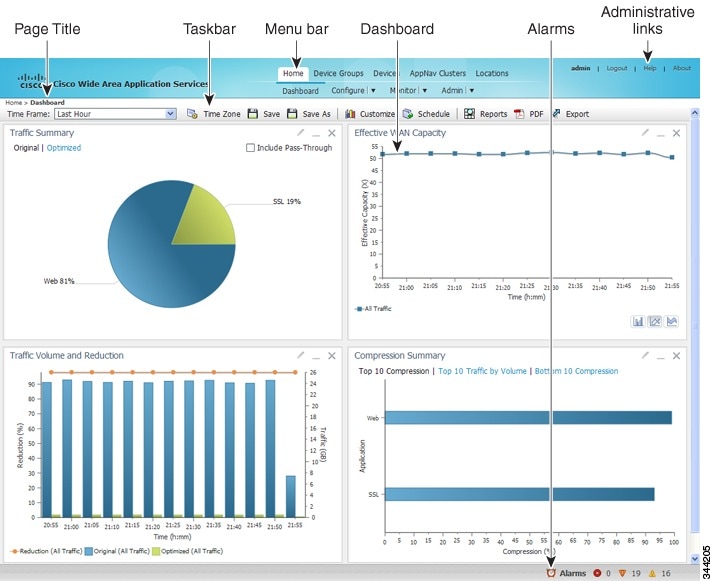
The Cisco WAAS Central Manager GUI includes the following main components:
- Page title: Displays the title of the page being viewed and breadcrumb links to ease navigation back to previous levels in the hierarchy. (Breadcrumb links as shown in the following figure.)
- Menu bar: The upper level of the menu bar contains menu options that allow you to choose the context. The lower level of the menu bar contains menu options that group the Cisco WAAS Central Manager functions available within the chosen context. For more information, see Cisco WAAS Central Manager Menus.
- Taskbar: Contains labeled icons that perform various functions depending on the content shown in the dashboard. For more information, see Cisco WAAS Central Manager Taskbar Icons.
- Dashboard: Displays the main content, which changes depending on the option that is chosen in the menu.
- Administrative links: Includes these navigation links:
- Logout: Logs out the current user from the Cisco WAAS Central Manager.
- Help: Opens a separate window displaying Cisco WAAS context-sensitive help .
- About: Displays the Cisco WAAS About window that shows the Cisco WAAS Central Manager version number.
The upper level of the menu bar allows you to choose one of the five contexts available in the Cisco WAAS Central Manager GUI:
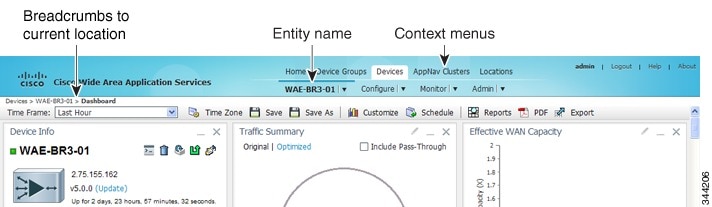
- Home: Click this to go to the global context, with no particular device group, device, AppNav Cluster, or location chosen.
- Device Groups: Choose a device group from this menu option to enter the device group context. The page title and the first menu on the lower level display the name of the chosen device group.
- Devices: Choose a device from this menu option to enter the device context. The page title and the first menu on the lower level display the name of the chosen device, as shown in the following figure.
- AppNav Clusters: Choose an AppNav Cluster from this menu option to enter the AppNav Cluster context. The page title and the first menu on the lower level display the name of the chosen AppNav Cluster.
- Locations: Choose a location from this menu option to enter the location context. The page title and the first menu on the lower level display the name of the chosen location.
The Cisco WAAS Central Manager GUI includes the following items to help you navigate:
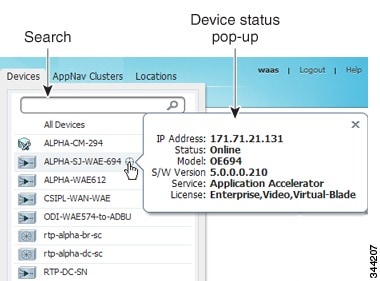
- Breadcrumbs to current location: Displays the path to your current location in the menu structure. You can click the Devices link to return to the All Devices page. If you are in the device group context, this link is named Device Groups and it returns you to the All Device Groups page. If you are in the AppNav Cluster context, this link is named AppNav Clusters and it returns you to the All AppNav Clusters page. If you are in the location context, this link is named Locations and it returns you to the All Locations page.
- Entity name: The first menu option in the lower level of the menu bar shows the name of the chosen device group, device, AppNav Cluster, or location.
- Context menu options: The top level of the menu bar contains menu options that allow you to switch easily to any entity in any context. You can search for an item by entering a part of its name in the search box at the top and clicking the magnifying glass icon or by pressing Enter. The list is filtered to include only entities that contain the search string. The top entry in each menu is All Entities, which takes you to a window that lists all the entities of the selected type, has more advanced search functions, and has taskbar icons that perform functions that are appropriate to the entity group. You can also click the context menu name to go to the corresponding listing window. In the Devices and AppNav Clusters menu bar options, a small target icon appears when you hover your mouse over a device or cluster name. Place your cursor over the target icon to open a dialog box that shows the device or cluster status (as shown in the following figure).
Cisco WAAS Central Manager Menus
The Cisco WAAS Central Manager menu bar contains two levels of menus:
- Upper level: Contains menu options that allow you to switch to any entity in any context.
- Lower level: Contains menu options that group the Cisco WAAS Central Manager functions available within the chosen context. The following table describes the menu options in the lower menu bar.
Menus contain different functions when a particular device, device group, AppNav cluster, or location is selected than when you are in the global context.
Some menu options contain submenus. Hover the mouse over the triangle to the right of the menu option name to open the submenu.
NoteThe functions available for Cisco WAAS Express devices are a subset of those available for other Cisco WAAS devices. However, some functions are not available on Cisco WAAS Express devices. Dashboard or Device, Device Group, AppNav Cluster, or Location Name
In the global context, allows you to go to the dashboard pertaining to your WAAS network.
In a context other than global, this menu is named with the corresponding entity name and allows you to activate devices, view users, assign groups or devices, or view the dashboard or home screen of the entity.
Allows you to configure Cisco WAAS services and settings.
Allows you to see network traffic and other charts and reports to monitor the health and performance of your Cisco WAAS network. Allows you to manage and schedule reports for your Cisco WAAS network. Contains troubleshooting tools.
Allows you to manage user accounts, passwords, secure store, licenses, update the Cisco WAAS software, and view system logs and messages.
Cisco WAAS Central Manager Taskbar Icons
The following table describes the taskbar icons in the Cisco WAAS Central Manager GUI.
Taskbar Icon
Function
Common Icons
Refreshes the current page of the Cisco WAAS Central Manager GUI.
Deletes a Cisco WAAS element, such as a device or device group.
Creates a new Cisco WAAS element, such as a report.
Edits a Cisco WAAS element, such as interface settings.
Filters the information in a table to make it easier to locate a specific item.
Displays all the items in a table on a single page instead of displaying them over multiple pages.
Prints the information.
Creates a PDF of the information.
Selects all the valid items in a table. For example, if you are distributing print drivers to a Cisco WAAS print server, you can click this icon to select all the drivers in the list that the print server should download.
Deselects all the selected items in a table.
Devices and Device Group Icons
Activates all the inactive Cisco WAAS and Cisco WAAS Express devices in your Cisco WAAS network.
Reapplies the device configuration as seen in the Cisco WAAS Central Manager GUI to the device. Normally, changes made in the Cisco WAAS Central Manager GUI are applied to the device as soon as the configuration is submitted. From time to time, however, a CLI error or some other error on the device may cause the configuration on the device to differ from what is seen in the Cisco WAAS Central Manager GUI. The Force Full Database Update icon applies the full configuration that the Cisco WAAS Central Manager has for the device to be updated, to the device, and the configuration is reapplied.
When using the Request FullUpdate icon from the device group window, the full device configuration is reapplied to each device in the device group. Group settings do not overwrite device-specific settings.
You can view device CLI errors in the System Message window described in Viewing the System Message Log in the chapter "Troubleshooting Your WAAS Network."
The Force Full Database Update icon appears on the Device Dashboard window, described in Device Dashboard Window in the chapter "Monitoring Your Cisco WAAS Network." The Request FullUpdate icon appears in the Modifying Device Group window.
Note These functions do not apply to Cisco WAAS Express devices. Reboots a WAE or device group depending on the location in the Cisco WAAS Central Manager GUI. Reload is not available for Cisco WAAS Express devices.
Forces the device group configuration across all the devices in that group. For more information, see Forcing Device Group Settings on All Devices in the Group in the chapter "Using Device Groups and Device Locations."
Applies the default settings to the fields in the window.
Exports table information into a CSV file.
Allows you to specify device-specific settings that override the group settings for the device. For more information, see Overriding the Device Group Settings on a Device in the chapter "Using Device Groups and Device Locations."
Deactivates a Cisco WAAS or Cisco WAAS Express device.
Updates the application statistics.
Deletes all the Cisco WAAS elements of a particular type, such as IP ACL conditions.
Displays all WAE devices or device groups.
Allows you choose which charts to display in the Device Dashboard window.
Copies interception settings to other devices (not available for inline interception).
Acceleration Icons
Restores the default predefined optimization policy rules on the device or device group. For more information, Restoring Optimization Policies and Class Maps in the chapter "Configuring Application Acceleration."
Displays the topology map that shows all the TFO connections among your WAE devices. For more information, see the Topology Report in the chapter "Monitoring Your Cisco WAAS Network."
Displays the configuration page used to create applications. For more information, see Viewing a List of Applications in the chapter "Configuring Application Acceleration."
System Message Log Icons
Allows you to truncate the system message log based on size, date, or message content. For more information, see Viewing the System Message Log in the chapter "Troubleshooting Your Cisco WAAS Network."
Cisco WAAS Central Manager Monitoring API
The Cisco WAAS Central Manager monitoring application programming interface (API), provides a programmable interface for system developers to integrate with customized or third-party monitoring and management applications. The Cisco WAAS Central Manager Monitoring API communicates with the Cisco WAAS Central Manager to retrieve status information and monitoring statistics.
The Cisco WAAS Central Manager Monitoring API is a Web Service implementation. Web Service is defined by the W3C standard as a software system designed to support interoperable machine-to-machine (client and server) interaction over the network. The client and server communication follows the Simple Object Access Protocol or Service Oriented Architecture Protocol (SOAP) standard.
Cisco WAAS CLI
The Cisco WAAS CLI allows you to configure, manage, and monitor WAEs on a per-device basis through a console connection or a terminal emulation program. The Cisco WAAS CLI also allows you to configure certain features that are supported only through the Cisco WAAS CLI (for example, configuring the Lightweight Directory Access Protocol [LDAP] signing on a WAE). We strongly recommend that you use the Cisco WAAS Central Manager GUI instead of the Cisco WAAS CLI, whenever possible.
NoteYou must wait for approximately 10 minutes (two data feed poll cycles) after registering a WAE with the Cisco WAAS Central Manager before making any CLI configuration changes on the WAE. Any CLI configuration changes made sooner may be overwritten when the Cisco WAAS Central Manager updates the WAE. We strongly recommend making all configuration changes by using the Cisco WAAS Central Manager GUI. The Cisco WAAS CLI is organized into four command modes. Each command mode has its own set of commands to use for the configuration, maintenance, and monitoring of a WAE. The commands that are available to you depend on the mode you are in. When you enter a question mark (?) at the system prompt, you can obtain a list of commands available for each command mode.
The four Cisco WAAS command modes are as follows:
- EXEC mode: For setting, viewing, and testing system operations. This mode is divided into two access levels: user and privileged. To use the privileged access level, enter the enable command at the user access level prompt, then enter the privileged EXEC password when you see the password prompt.
- Global configuration mode: For setting, viewing, and testing the configuration of WAAS software features for the entire device. To use this mode, enter the configure command from the privileged EXEC mode.
- Interface configuration mode: For setting, viewing, and testing the configuration of a specific interface. To use this mode, enter the interface command from the global configuration mode.
- Feature-specific configuration mode: Some configuration modes are available from the global configuration mode for managing specific features.
Benefits of Cisco WAAS
This section contains the following topics:
Preservation of Source TCP/IP Information
Many optimization products create tunnels through routers and other networking devices, which result in a loss of source TCP/IP information in the optimized data. This loss of TCP/IP information often disrupts important network services (such as QoS and NBAR), and can disrupt proper operation of traffic analysis tools such as NetFlow and security products and features such as ACLs and IP-based firewalls.
Unlike other optimization products, Cisco WAAS seamlessly integrates into your network and preserves all TCP/IP header information in the traffic that it optimizes, so that your existing analysis tools and security products are not compromised.
Autodiscovery of Cisco WAAS Devices
Cisco WAAS includes an autodiscovery feature that enables WAEs to automatically locate peer WAEs on your network. After autodiscovering a peer device, the WAEs can terminate and separate the LAN-to-WAN TCP connections and add a buffering layer to resolve the differing speeds. Once a WAE establishes a connection to a peer WAE, the two devices can establish an optimized link for TCP traffic, or pass the traffic through as unoptimized.
The autodiscovery of peer Cisco WAAS devices is achieved using proprietary TCP options. These TCP options are only recognized and understood by Cisco WAAS devices and are ignored by non-Cisco-WAAS devices.
Centralized Network Monitoring and Management
Cisco WAAS Web-based management tools (Cisco WAAS Central Manager GUI) enable IT administrators to centrally define, monitor, and manage policies for each Cisco WAAS device, such as usage quota, backups, disaster recovery, restores, access control, and security policies. IT administrators can also perform the following tasks:
- Remotely provision, configure, and monitor each Cisco WAAS device or device group.
- Optimize system performance and utilization with comprehensive statistics, logs, and reporting.
- Perform troubleshooting tasks using tools such as SNMP-based monitoring, traps and alerts, and debug modes.
IT administrators benefit from the following features of Cisco WAAS:
- Native protocol support: Provides complete end-to-end support for the underlying file system protocol (Windows) used by the enterprise. Security, concurrency, and coherency are preserved between each client and file server.
- Transparency: Is fully transparent to applications, file systems, and protocols, enabling seamless integration with existing network infrastructures, including mixed environments. Cisco WAAS also has no impact on any security technology currently deployed.
- Branch office data protection: Increases data protection at branch offices. Its file cache appears on the office’s LAN in the same way as a local file server. End users can map their personal document folders onto the file cache using Windows or UNIX utilities. A cached copy of user data is stored locally in the branch WAE for fast access. The primary copy is stored centrally in the well-protected data center.
- Centralized backup: Consolidates data across the extended enterprise into a data center, which makes it easy to apply centralized storage management procedures to branch office data. Backup and restore operations become simpler, faster, and more reliable than when the data was decentralized.
In the event of data loss, backup files exist in the data center and can be quickly accessed for recovery purposes. The amount of data loss is reduced because of the increased frequency of backups performed on the centralized storage in the data center. This centralized storage backup makes disaster recovery much more efficient and economical than working with standalone file servers or NAS appliances.
- Simplified storage management: Migrates storage from remote locations to a central data facility, which reduces costs and simplifies storage management for the extended enterprise.
- WAN adaptation: Provides remote users with near-LAN access to files located at the data center. Cisco WAAS uses a proprietary protocol that optimizes the way traffic is forwarded between the WAEs.
Optimized Read and Write Caching
The common file services feature in Cisco WAAS maintains files locally, close to the clients. Changes made to files are immediately stored in the local branch WAE, and then streamed to the central file server. Files stored centrally appear as local files to branch users, which improves access performance. SMB caching includes the following features:
- Local metadata handling and caching: Allows metadata such as file attributes and directory information to be cached and served locally, optimizing user access.
- Partial file caching: Propagates only the segments of the file that have been updated on write requests rather than the entire file.
- Write-back caching: Facilitates efficient write operations by allowing the data center WAE to buffer writes from the branch WAE and to stream updates asynchronously to the file server without risking data integrity.
- Advance file read: Increases performance by allowing a WAE to read the file in advance of user requests when an application is conducting a sequential file read.
- Negative caching: Allows a WAE to store information about missing files to reduce round-trips across the WAN.
- Microsoft Remote Procedure Call (MSRPC) optimization: Uses local request and response caching to reduce the round-trips across the WAN.
- Signaling messages prediction and reduction: Uses algorithms that reduce round-trips over the WAN without loss of semantics.
WCCP Support
The Web Cache Communication Protocol (WCCP) developed by Cisco Systems specifies interactions between one or more routers (or Layer 3 switches) and one or more application appliances, web caches, and caches of other application protocols. The purpose of the interaction is to establish and maintain the transparent redirection of selected types of traffic flowing through a group of routers. The selected traffic is redirected to a group of appliances. Any type of TCP traffic can be redirected.
The WCCP v2 protocol has a built-in set of beneficial features, for example, automatic failover and load balancing. The router monitors the liveness of each WAE attached to it through the WCCP keepalive messages, and if a WAE goes down, the router stops redirecting packets to the WAE. By using WCCP, the branch WAE avoids becoming a single point of failure. The router can also load balance the traffic among a number of branch WAEs.
Cisco WAAS supports transparent interception of TCP sessions through WCCP. After WCCP is turned on at both the router and the branch WAE, only new sessions are intercepted. Existing sessions are not affected.
PBR Support
Policy-based routing (PBR) allows IT organizations to configure their network devices (a router or a Layer 4 to Layer 6 switch) to selectively route traffic to the next hop based on the classification of the traffic. Cisco WAAS administrators can use PBR to transparently integrate a WAE into their existing branch office network and data centers. PBR can be used to establish a route that goes through a WAE for some or all packets based on the defined policies.
For more information about PBR, see the chapter Configuring Traffic Interception.
Inline Interception Support
Direct inline traffic interception is supported on WAEs with a Cisco WAE Inline Network Adapter or Interface Module installed. Inline interception of traffic simplifies deployment and avoids the complexity of configuring WCCP or PBR on the routers.
An inline WAE transparently intercepts traffic flowing through it or bridges traffic that does not need to be optimized. It also uses a mechanical fail-safe design that automatically bridges traffic if a power, hardware, or unrecoverable software failure occurs.
NoteAppNav Controller Interface Modules do not support automatic bypass mode to continue traffic flow in the event of a failure. For high availability, two or more AppNav Controller Interface Modules should be deployed in an AppNav cluster. For more information on using inline mode with the AppNav solution, see the chapter Configuring Cisco AppNav. You can configure the inline WAE to accept traffic only from certain VLANs; for all other VLANs, traffic is bridged and not processed.
You can serially cluster inline WAE devices to provide higher availability in the event of a device failure. If the current optimizing device fails, the second inline WAE device in the cluster provides the optimization services. Deploying WAE devices in a serial inline cluster for the purposes of scaling or load balancing is not supported.
For more information about inline mode, see Using Inline Mode Interception in the chapter "Configuring Traffic Interception."
Failure Resiliency and Protection
Cisco WAAS provides a high-availability failover (and load-balancing) function that minimizes the probability and duration of SMB downtime.
If a WAE configured for SMB fails, all peer WAEs configured to operate with it are redirected to work with an alternate WAE. This operation maintains high availability without service interruption.
This change may not be transparent to users, which means that client connections are closed and require SMB clients to reestablish their connection. Whether such changes impact currently running applications depends on the behavior of the application being used, and on the behavior of the specific SMB client. Typically, however, the transition is transparent to the client.
RAID Compatibility
Cisco WAAS provides the following Redundant Array of Independent Disks (RAID) capability for increased storage capacity or increased reliability:
- Logical Disk Handling with RAID-5–Logical disk handling with Redundant Array of Independent Disks-5 (RAID-5) is implemented in Cisco WAAS as a hardware feature. RAID-5 devices can create a single logical disk drive that may contain up to six physical hard disk drives, providing increased logical disk capacity.
Systems with RAID-5 can continue operating if one of the physical drives fails or goes offline.
NoteRAID Controller Firmware 12.12.0(0060) or later version is required for Toshiba SSD to work on Cisco WAVE 8541 model. Else it is unable to create a RAID. - Logical Disk Handling with RAID-1: Logical disk handling with RAID-1 is implemented in Cisco WAAS as a software feature. RAID-1 uses disk mirroring to write data redundantly to two or more drives, providing increased reliability. Because the software must perform each disk write operation against two disk drives, the filesystem write performance may be affected.
- Disk Hot-Swap Support: Cisco WAAS for RAID-1 allows you to hot-swap the disk hardware. RAID-5 also allows you to hot-swap the disk hardware after the RAID array is shut down. For the disk removal and replacement procedures for RAID systems, see the Chapter Maintaining Your Cisco WAAS System.
Streamlined Security
Cisco WAAS supports disk encryption, which addresses the need to securely protect sensitive information that flows through deployed Cisco WAAS systems and that is stored in WAAS persistent storage.
Cisco WAAS does not introduce any additional maintenance overhead on already overburdened IT staffs. Cisco WAAS avoids adding its own proprietary user management layer, and instead makes use of the users, user credentials, and access control lists maintained by the file servers. All security-related protocol commands are delegated directly to the source file servers and the source domain controllers. Any user recognized on the domain and source file server are automatically recognized by Cisco WAAS with the same security level, and all without additional configuration or management.
Cisco WAAS delegates access control and authentication decisions to the origin file server.
SNMP Support
Cisco WAAS supports Simple Network Management Protocol (SNMP) including SNMPv1, SNMPv2, and SNMPv3. Cisco WAAS supports many of the most commonly used SNMP managers, such as HP OpenView and IBM Tivoli NetView.
Most Cisco WAAS traps are also recorded in the logs displayed in the Cisco WAAS Central Manager GUI, although some (such as exceeding the maximum number of sessions) are reported only to the SNMP manager.
Cisco WAAS supports parameters based on SNMPv2, enabling it to integrate into a common SNMP management system. These parameters enable system administrators to monitor the current state of the Cisco WAAS network and its level of performance.
Exported parameters are divided into the following categories:
- General parameters: Includes the version and build numbers and license information.
- Management parameters: Includes the location of the Cisco WAAS Central Manager.
- Data center WAE parameters: Includes the general parameters, network connectivity parameters, and file servers being exported.
- Branch WAE parameters: Includes the general parameters, network connectivity parameters, and cache statistics.
For more information about SNMP and supported MIBs, see the chapter Configuring SNMP Monitoring.
IPv6 Support
For Cisco WAAS Version 6.0 and later, IPv6 support is implemented for management access to Cisco WAAS devices. Basic IPv6 connectivity can be enabled on the Cisco WAAS interfaces by assigning IPv6 addresses, configuring default gateway and static IP routes. This can be further enhanced by configuring support for AAAA record types in the Domain Name System (DNS) name-to-address and address-to-name lookup processes and by managing IPv6 neighbour discovery
All devices in the Cisco WAAS network can communicate in the IPv6 network using Telnet, SSH, FTP, TFTP, in IPv6 addresses. The management plane can configure IPv6 address for syslog, AAA servers, NTP servers, SNMP servers and name servers to communicate with Cisco WAAS devices.
Was this Document Helpful?

Yes No Feedback